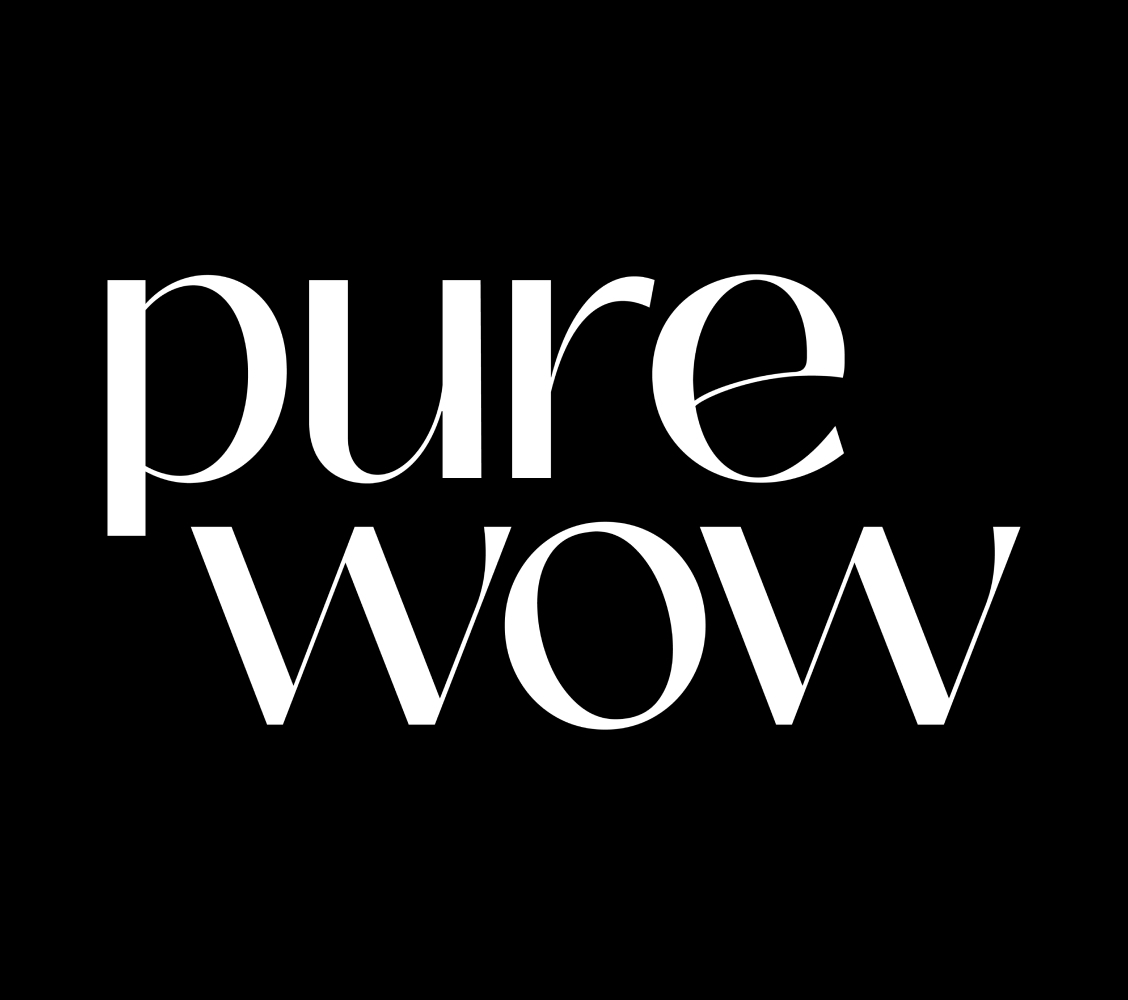We grew up with Microsoft Word, so we love it as much as the next millennial. (Remember “Clippy” the virtual assistant paperclip?) Now, fast-forward to 2024 and instead of an animated character, the thing we’re most about is that you can access Word right from your phone thanks to Microsoft 365 apps for free.
We partnered with TikTok foodies (and college students) Emmy, aka @sophisticatedspreads, and Mariella, aka @mariellamahal, to showcase how they use the suite of Microsoft 365 apps to power their side hustles. Emmy runs a catering company, Mariella is a chef, and both are content creators who spend their time planning, prepping and testing new recipes. The free apps, which include Microsoft Word, Excel, PowerPoint and OneDrive, help the two creators seamlessly switch from desktop to mobile, allowing them to take their work on-the-go.
Here are four ways the two creators use Microsoft 365 apps for free that will hopefully inspire you to unlock your own creativity and pursue your passions.